Start by creating your character[]
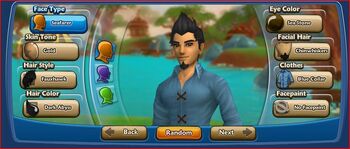
The basic feature editing screen
To start playing Free Realms, you will need to create a character. One way to do it is by selecting "Quick Play!" to select a pre-made player base and customize it in game anytime you want, or you can select "Customize!" to create your player from scratch.
Customize![]
First, select the species of your character. The two main species are Human and Pixie. There are then the genders, Male and Female. After selecting a gender, you get to customize your character's features. There you can choose between 3 face types, 6 skin tones (complexions), 8 hair styles, 10 hair colors, 10 eye colors, 9 different types of clothes, and 7 different types of face paint, with addition of 6 facial hair styles for Human Males, 6 make-up styles for Human Females, 6 wing styles for Pixie Males, and 6 wing styles for Pixie Females.
Bear in mind that when creating your character that there are some character features which can easily be changed at a later date, while others are of a more permanent nature.
Selections which can NOT be changed at a later date are species, gender, facial type, and complexion. All other selections can be modified with style cards which can be purchased with game coins that are earned through game play. There are also a number of premium style cards available from SC (Station Cash) which are available to all, while the Coin Shop Style Cards are only available to those with a paid Membership or a Lifetime Membership.
There is currently one exception to the above statements, and that is in relation to eye color. At this time, the only way to get black as an eye color is to choose it during character creation. Black eye color is only available for human characters.
To continue, click next.
Naming your character[]
To choose a name you first need to decide something, are you going to want a custom name? If the answer is yes, you will need to highlight the text in the name box and type your custom name there, you may not get the name due to the following;[1]
- Already in use by another player
- Official SOE staff titles
- Reference to inappropriate matter
- Names that reveal location, age, real name.
- For the full list click here.
If you want to get your name right off the bat, it is a good idea to create it using the pre-selected names. Click the arrows to find a name that suits your fancy and click next. If you create a custom name, you will need to make a temporary one while the one you want is being approved. After you select the name you want click next. A button stating GO!, click it, and accept the License agreement (remember this is your choice), and click continue. have fun!
Creating your Station Account[]
A Station Account is a universal account that works on all of SOE's online games. It also carries your SC wallet. To create your station account, you will need to then select a Username, Password, and enter your E-mail address. After selecting Next you will be prompted to select your country, and your age (this determines access onto Station Forums), click Next one last time which will take you to agreeing the Terms and Policies agreements. If you selected an age under 13, it will ask for your parent(s)/guardians E-mail, if you selected 13+, you will be asked if you want SOE news letters sent by E-mail, they are great reminders for bonus SC events. Then proceeding to the last step you will be asked to agree to the End User License Agreement, clicking Continue will proceed to downloading the game and you are on your way to becoming a true Realm Explorer.
Starting Free Realms for the first time[]
Free Realms is installed via your computer. During installation, you will create your first character to pass the time. After installation, you can then start up Free Realms anytime you want from any browser. After starting the game for the first time, you are automatically placed in the tutorial section of the game. when it takes you there you have to complete ALL of the ones she wants you to complete. sometimes when you exit the game you might go back the the one you finished before.
Playing Free Realms[]
To play Free Realms, you will need to navigate to Free Realms. After arriving at the page you will need to log in to view your character. To log in click the play now button in the middle of the screen and two buttons will pop up. If you already have an account click Existing Players, for help on creating a new account please view the top of this page. After clicking Existing Players you are taken to a log in page that is on a secure server.

Exiting the game
Enter your Username and Password and click log in in about the middle of the screen. After you log in, you will be shown your main character. To find another players character you will need to click on search and type in their characters name (not your Username).
To play Free Realms you will need to click the big green play now button after downloading and installing Free Realms. After clicking the play now button you will have to select a server to play on. You can do this in two ways. You can click the giant play now button that is slightly off to the left of the center of the screen, or select a server manually. To select a server manually you need to click one of the play buttons below the big play now button. Once you click the button you will be directed to a new page and from there it will start the Free Realms game in a new window (full screen). Some computers lose their curse in full screen mode, to exit, press control+alt+enter. When you want to leave the game, click on the red exit game button and click yes if you really want to get off.
Community Events[]
Free Realms has tons of fun events for you to join and meet new friends with! If you're interested in coming to one of the Community Events follow this step by step guide that will get you started!
First, click on the orange Tree icon that is labeled 'Welcome Screen', It is on the top right corner of your screen above your Map. Now that you're into the 'Welcome Screen' mode, look over to the middle of your screen towards the 'Enter World' icon, follow a little bit to your right and you will see a Calendar that is labeled 'Daily Activity'! Next you will see a variety of events for the month you're in. Click on the date you're on, some times there are fun events such as Pet parties, or House Parties! Once you've clicked onto the date you're on you might see a event posted for that day, be sure to check what time the event is! If the event says '4:00 PM' then at 4:00 PM head back to your calendar and click that big 'GO' green button; *Poof*, you're now at your very first Community Event!
References[]
2. https://help.freerealms.com/app/answers/detail/a_id/24930/kw/Events

